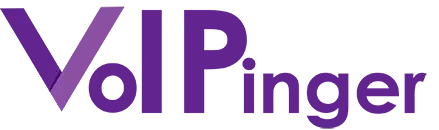Web Phone -Soft Phone
Our most advanced & feature rich Softphone
Combine chat, voice and video calls in to one user-friendly interface. Compatible with macOS, Linux, Windows, iOS, Android or a browser we have you covered on all interfaces. Get ready to seamlessly move from a traditional phone system into the world of Voice over IP.
- Cheap VoIP Calls
- Add a New Line Now
- Unified Solution
- Free Your Desk Space
- Video & Messaging
Softphone with all the popular features
The communicator is a free Softphone developed by VoIPinger. The easy to use interface allows users to make and receive calls as if it were a physical desktop phone. With the communicator Softphone you will find some of the best and most popular software features including voice and video calls, messaging, presence, phone directory and fax2email.
Send email from communicator
Send e-mail to your system contacts straight from the Communicator contacts list. No need to keep your e-mail client open all the time or search for e-mail addresses anymore.
Instant messaging and file sharing
Use instant messaging to stay in touch with your friend and family. Quickly exchange opinions with your co-workers or ask for advice of your superior while remaining on call. Exchange any type of files with your contacts directly through the IM client. This feature enables efficient collaboration with your colleagues.
Device & Platforms
Soft Phone
Voice & Video Calls
Conferencing
Instant Massaging
Address Book
Productivity
Integrations
Simplicity
Setup
Mobility
How about a telephone, fax machine, instant messenger, video phone, conferencing solution, live collaboration system, customer relations management platform and much more in a single application on your laptop or desk computer?
- Desk phone integration – Answer and place calls using your desk phone while advanced features are available via Communicator. The full range of features remains at your disposal at all times.
- Any phone integration – Answer and place calls using your mobile phone while out of office. Thanks to callback option all features are available via Communicator
Available on all major desktop operating systems.
Microsoft Windows
- Windows 10
- Windows 8.1
- Windows 8
- Windows 7 SP1
- Windows Vista SP2
Apple OS X
- OS X 10.10 Yosemite and above.
Ubuntu Linux
- 16.04 64-bit and above
Design of the Communicator Softphone resembles the standard desk phone, with slightly improved layout and functionality. The wide variety of features and actions provided by Softphone are perfectly suited to modern, computerised communication. Your desk phone is simply not needed anymore.
Manage all aspects of your calls visually. No more hassle over dialing a number published on a web page or contained in an email. Access your voicemail inbox instantly and transfer calls directly to desired extensions.
With Softphone everything is simple as a click.
- Drag & drop dialling –Select a contact from the list and drag it over to SoftPhone. Just drop it into SoftPhone to make a phone call.
- Call on available – Communicator will notify you as soon as the user becomes available and allow you to call with a single click.
- Call control – Control your calls visually using SoftPhone. Transfer call, put call on hold, merge calls, turn video ON/OFF, park the call, etc.
- Caller ID – Communicator displays CallerID for every call that is made, so you may identify the caller. CallerID will be displayed during a call as well.
Phone accounts
Communicator enables you to establish multiple user profiles in one software instance. Dial a number and select your profile. Communicator will make a call using the extension associated with that profile.
In text dialing
You do not have to isolate and paste only the phone number from the text. Select any part of the text that contains the phone number and past it into dialer. SoftPhone will isolate a number and offer you a dial option.
Multiple phone lines
You can have multiple phone lines connected to one device. When making a call simply select the desired phone line or leave the default one.
Missed calls in phone display
SoftPhone notifies you about missed calls and voicemails, allowing to make a call back at any time.
On hold button
Place calls on hold with one click. The call panel with caller information remains active during a hold so you know which calls are on hold. That way you may pick up exactly the one you need at the moment.
Voicemail button
Click on a button to access your voicemail inbox. No need to pick up the phone and dial a voicemail extension.
Call parking button
Communicator provides a call parking lot. Just press Parking button and call will be placed on a numerised parking space. Switch device, or go to another office, pick up the call and continue conversation.
DND (Phone and IM)
Set both IM and Phone status to DND with one click. When turned on, the system will automatically redirect calls to your Voicemail. You will receive notifications on missed calls.
Call history
Shows placed, missed and received calls (caller ID and date/time). You may easily track your call data that way.
Click to call
Call any contact from your list of contacts by simply pressing the call button at the bottom of their avatar image.
Simultaneous calls
Place and/or receive multiple calls at the same time over multiple phone lines. Place the current call on hold and answer the next call, merge calls into a conference, etc.
Automatic call popup
A pop-up notification for inbound calls is displayed using system notifications; there is no need to monitor your client for incoming calls. On windows it is an MSN style popup, on Mac OS X growl, on Linux DBus notifications.
Show user’s avatar in phone calls
Each phone call displays user’s avatar (image) if the other party is a local user (extension) and has a set avatar. This helps to visually identify who is calling you more quickly.
Users phone status
Check the status and availability of your co-workers at any time. This information is presented in real time right on the list of contacts. No need to waste your time checking or trying unsuccessfully to reach some extension.
Dial your voicemail box with single click
Leave a voicemail message for another user with a single click. If you need to relay information to a contact that is currently “busy”, just dial his voicemail directly and leave a message. No need to dial extension and interrupt.
Call monitor
You may monitor other system users calls, if you have permission. This enables you to track call times, user availability, and other relevant data.
Call on Available
You wish to call an extension, that is currently busy. Use the “Call on Available” option and Communicator will notify you as soon as the user becomes available and allow you to call with a single click. No need to check the user status and wait for the opportunity to make a call.
Auto provisioning
Use auto provisioning to setup and provide various Communicator configurations. Create custom packages according to your or customers specific needs.
(Reselers feature).
Enjoy high quality Voice & Video calls with Communicator, saving time and money in the process. Talk to your co-workers, associates, friends and family straight from your desktop or laptop computer.
- Voice calls – You can always be in the office using your phone extension, list of contacts and other benefits our system provide – anywhere, anytime, anyhow.
- Video calls – Conversation face to face with your co-workers provides a much closer connection, better understanding and the ability to stress the importance of certain issue.
- Call recording – Instantly record Voice call or just part of it, with a single click. Record complaints, valuable info or a list of task that your superior is passing you over the phone.
Phone calls
Place, receive and manage your calls using Communicator GUI to improve your efficiency. You don’t need to waist time searching for a number, typing a number into dialer and risk misdialling.
Video calls
Place, receive and manage your video calls using Communicator GUI to improve your efficiency. Talking face to face with your co-workers provides better understanding, a closer connection and the ability to stress the importance of certain issues.
Redial
Press a button to redial the last number you called.
Speed dial
Assign frequently called contacts to a programmable keypad keys. Increase efficiency by eliminating the need to sweep through your contacts every now-and-then.
Call transfer
If you need to transfer the call to any contact just press transfer button and select a contact from the list. There is no need for you to dial an extension or a phone number anymore and risk a missdial during the transfer.
On hold
If you need to check some related info or consult a co-worker, just place the call on hold with a single click. When finished pick up the call and continue the conversation.
Call recording (server side)
Communicator enables you to record a phone call or just a part of it. Press Record button and start recording instantly.
Call on available
Activate this option if you need to call a contact that is currently on the call. No need to monitor when that contact will be available, Communicator will do that for you.
Interactive Voice Responce (IVR)
Use programmable system IVR to setup automated greetings, customer service or personal secretary.
Dundi global network
Enable use of ‘real’ phone numbers.
Noise reduction algorithm
When you are making a call in a noisy environment Communicator will automatically reduce background noises without impacting the quality of your own voice.
Auto answer a call
SoftPhone auto answer feature
(speaker phone paging).
Speaker phone paging display
Display speaker phone paging in UI
Your associates and co-workers need to prepare materials and presentations, leave their workstations and gather in conference room before every meeting. Organise meetings with your business associates and co-workers from the comfort of your office. Combined with file and screen sharing features this solution boosts productivity and save significant amounts of your time and money.
- Voice conference – Voice conferencing is an easy way to organise meetings with multiple associates, coordinate activities of several people or even teams within your company.
- Dynamic conferencing – Use drag & drop to easily add a third person into your phone call conversation. The added person receives a call and upon answering the will join the conference call. You can add as many other users you want.
Audio Conferencing
Voice conferencing is an easy way to organise meetings with multiple associates, coordinate activities of several people or even teams within your company.
Dynamic conferencing
Use drag&drop to easily add a third person into your phone call conversation. The added person receives a call and upon answering he will join the conference call. You can add as many other users you want.
3-way SIP conference calls
You may create a SIP 3-way conference calls. In this case, Communicator is mixing audio (not Asterisk). This feature is limited to 3 users in the call.
View system conferences and their status
Communicator provide a list of conference rooms available and display their current status. If a particular conference room is occupied you may select another one and start your conference. You may also see the list of participants and join a conference that is in progress.
View conference participants
You may see the list of participants in a conference, including their info, for local users (name and avatar) and PSTN number for an external caller in the conference.
Invite users (local/PSTN)
Using drag&drop it is very simple to add one or more users and send them into a conference on PBXware.
Each user receives a call, and upon answering they join the conference.
Kick/Mute participants
If user has admin privileges on PBXware for a specific conference, he can kick and mute other participants.
User status
Communicator allows you to see the status of other participants in the conference. Useful when you invite a mobile number (or even a local user), to see if he answered the call, or perhaps even the call failed for some reason. Communicator notifies you about this, and allows you ti re-invite that user (or PSTN number).
Send Instant messages to your co-workers, organise group chat sessions, exchange files, use screen sharing and send circular messages to specific departments via company channels.
- Instant messaging – Use instant messaging to stay in touch with your friend and family. Quickly exchange opinions with your co-workers or ask for advice of your superior while remaining on call.
- File sharing – Exchange any type of files with your contacts directly through the IM client. This feature enables efficient collaboration with your colleagues.
- Micro blogging – If you wish to send IM to previously selected group of contacts from your company, Sales Department staff for example. With a single click you may do this using the Channels module in Communicator.
Instant Text Messaging
Use instant messaging to stay in touch with your friend and family. Quickly exchange opinions with your co-workers or ask for advice of your superior, all while remaining on call.
Company Private Channels (Micro blogging)
Imagine situation where user wants to send an instant message to “Sales” staff from his company. With a single click user can do this using the “Channels” module in Communicator.
Group chat
Share instant messages with multiple people at once. Just drag&drop contacts into the IM window and start conversation.
Group chat room details
Define group chatroom details, so everyone knows what is the topic of the conversation.
Group chat notifications
Receive notifications about users entering and leaving the chat room at any time.
Instant Chat to Group chat
Just add more users to your current IM session and continue conversation, Communicator will do the rest.
Chat from a Call
When you need to share files, parts of documents, or hyperlinks with a contacts that you are speaking to, use this option. Communicator will create an IM session with all participants of the call, so you do not have to wait until the call ends to share.
Call from a Chat
Opposite of the above feature. Imagine user is chatting with one or more users. He suddenly realizes that a phone/video call would be much more useful in that moment, so with a single click user creates a call or conference call (if in a group chat) and starts talking to other user(s). Same applies for video calls aswel.
File sharing
Exchange files with your contacts directly through the IM client.
Chat history / Full text search
See all your chat conversations, filter them by date and users. Also use full text search of entire chat history.
Contact sharing
Share contacts with other users on the network. Send a vCard with contact details to other user.
Emoticons
Show your feelings using standard IM style emoticons.
Automatic roster management
All you need to do is log in to Communicator once to have full chat functionality with people from your SIP network thanks to the Communicator automatic roster management on the Jabber server (i.e. no need to add contacts by their XMPP contact info as with other clients).
Contact information
Communicator displays standard contact information like name, department, e-mail, phone number and avatar image.
Inactivity status
Communicator will automatically set your status to “Away” if your user account remains inactive (idle) for a specified amount of time.
Privacy management
Place any contact on a block list to prevent him from initiating chat conversations with you in the future.
Kick out action
Kick out (remove) a contact from an IM session. The “kick out” action does not prevent that contact from re-joining your IM session if re-invited.
IM personalisation
Personalise your Communicator IM client appearance. Change fonts and text size, replace color schemes, etc.
SSL encryption
Encrypt your instant messaging sessions using SSL encryption.
Set user alias
You may set custom aliases (nicknames) to your contacts. The change affects only your Communicator instance.
Nudge
Send a nudge (immediate attention signal) to the IM window of the contact with whom you are chatting.
- Communicator address book – Communicator has a native phonebook that contains all of the system contacts (from PBX) and imported contacts from other platforms, providing the customisable layout for extended and normal phonebook entires.
- Apple address book integration – Import your Apple Address Book contacts database into Communicator Phonebook. Keep all of your contacts in one place and make calls, send e-mails, etc. straight from Communicator.
- Outlook contacts – Import your MS Outlook contacts database into Communicator Phonebook. Keep all of your contacts in one place and make calls, send e-mails, etc. straight from Communicator.
- Google contacts integration – Import your Google contacts database into Communicator Phonebook. Keep all of your contacts in one place and make calls, send e-mails, etc. straight from Communicator.
Communicator Phonebook
Communicator has a native phonebook that contains all of the system contacts (from PBX) and imported contacts from other platforms, providing the customisable layout for extended and normal phonebook entires.
MS Outlook contacts
If you manage your contacts using MS Outlook you can import them to Communicator and start calling.
Apple Address Book
If you manage your contacts using the Apple Address Book, just import your contacts straight to Communicator and start calling.
Google contacts
If you keep your contacts online using Google Contacts, just connect your Google account to Communicator and it will load your contacts automatically.
Sorting
Sort your list of contacts based on defined parimeters like: name, status, departments, etc.
Favorites
List frequently called contacts as favourites so you may access them a lot faster.
Contacts search
Speed up contact acquisition by using search functionality. Just start typing a name or extension you wish to find and Communicator will filter the list accordingly.
- Drag & drop actions – A simple and effective way to add a contact from your list into a new or existing call / video call / voice and video conference / group chat. Just drag a contact from your list and drop it into desired window.
- File sharing – Exchange any type of files with your contacts directly through the IM client. This feature enables efficient collaboration with your colleagues.
- Faxing – Send and receive faxes straight from Communicator using system fax client. You do not need a fax machine in the office anymore. Save paper, ink and time with Communicator faxing solution.
Drag & Drop actions
A simple and effective way to add a contact from your list into a new or existing call / video call / voice and video conference / group chat. Just drag a contact from your list and drop it into desired window.Files sharing
Exchange files with your contacts directly through the IM client.Faxing
Send and receive faxes straight from Communicator using system fax client. You do not need a fax machine in the office anymore. Save paper, ink and time with Communicator faxing solution.In text dialing
You do not have to isolate and paste only the phone number from the text. Select any part of the text that contains the phone number and past it into dialer. SoftPhone will isolate a number and offer you a dial option.Speed dial
Assign frequently called contacts to a programmable keypad keys. Increase efficiency by eliminating the need to sweep through your contacts every now-and-then.Call on available
Activate this option if you need to call a contact that is currently on the call. No need to monitor when that contact will be available, Communicator will do that for you.Call from browser
Communicator is able to connect with all mayor web browsers like Firefox, Chrome, IE, Safari, etc.
and enable making call straight from the
browser window.Show always on top
Make your Communicator always visible and appear on top of other applications.Pop-up notifications
Optionally display a notification when someone joins a conference on the system. Useful in situations when you have agreed to have a conference with person X, you dial the conference but the person X is not there. So instead of waiting for him, you can continue your work and Communicator will notify you when X joins the conference.Voice/Video codecs
Configure codecs for audio and video calls.Multilingual support
Multiple language interface.
- Send e-mail from Communicator –Send e-mail to your system contacts straight from the Communicator contacts list. No need to keep your e-mail client open all the time or search for e-mail addresses anymore.
- Apple iTunes – When placing or receiving a call, Communicator will automatically pause iTunes activity so you do not have to worry about that.
- MS Exchange integration – Connect Communicator to your MS Exchange mail server. Raise quality of your sales, and support programs to a whole new level.
- IP Camera integration – Display IP camera video stream via Communicator. Operator can easily monitor who is entering and exiting the office building at any time
Call from Outlook
Make a phone call straight from Outlook. Select a contact from Outlook database or use details provided in signature.Incoming call pop-up
When you receive a call Communicator will locate the corresponding Outlook contact based on the callerID, and show contact details.Presence in Outlook
Send and receive faxes straight from Communicator using system fax client. You do not need a fax machine in the office anymore. Save paper, ink and time with Communicator faxing solution.Outlook calendar
If you are planing and scheduling your business activities using Outlook calendar Communicator will follow your plans and set presence status accordingly. If you have a scheduled meeting, lets say from 15:00 until 16:00, Communicator will set your status to busy for that period of time.Send e-mail from Communicator
Send e-mail to your system contacts straight from the Communicator contacts list. No need to keep your e-mail client open all the time or search for e-mail addresses anymore.MS Exchange
Connect Communicator to your MS Exchange server.Generic URL
Custom URL pop-up for incoming calls. Supports display of callerID, state, duration and other macros.iTunes
On MacOSX when user places/receives a call, iTunes is paused automatically. When call is finished, iTunes continues to play music.IP camera integration
Display IP camera video stream via Communicator. Operator can easily monitor who is entering and exiting the office building at any time.
- Intuitive Softphone – Communicator Softphone is designed to mimic a standard desk phone layout and functions. All actions are intuitive and simple to perform so you should not encounter any difficulties adopting it right away.
- Native IM client – The Communicator native IM client is designed with no complex features and actions. It provides just the right balance of functionality and simplicity. Your daily tasks simply become easier.
- One touch functions – Communicator features are based on the one-touch action principle. There is no complex button combinations involved or any kind of procedures whatsoever. Install Communicator, sit behind your desk and start working.
- Automated setup –All setup procedures, starting with installation, are automated or semi-automated. Wizards enable easy configuration without room for mistakes.
Intuitive SoftPhone
Communicator SoftPhone is designed to mimic a standard desk phone layout and functions. All actions are intuitive and simple to perform so you should not encounter any difficulties adopting it right away.Native IM client
The Communicator native IM client is designed with no complex features and actions. It provides just the right balance of functionality and simplicity. Your daily tasks simply become easier.One-click functions
Communicator features are based on the one-touch action principle. There is no complex button combinations involved or any kind of procedures whatsoever. Install Communicator, sit behind your desk and start working.Automated setup
All setup procedures, starting with installation, are automated or semi-automated. Wizards enable easy configuration without room for mistakes.Online self care
You are provided with simple and efficient OSC platform accessible straight from Communicator interface. Configure your phone platform to suits your needs.
- Setup wizards – The setup and configuration of Communicator takes only couple of minutes and requires just a few pieces of information to be entered. The rest of the work is handled by Communicator itself.
- Windows MSI installer – Mass deployment of Communicator on Windows platform, has never been easier. Use MSI config. to run setup on multiple instances automatically upon user login and voila, you’re done in no time.
- Configuration files –You may import configuration perimeters from file – for example, a list of service providers. Just load the file into Communicator and the rest will be done automatically.
- Silent instal – Instal Communicator on multiple machines simultaneously without disrupting the users. No user activity is required during the instal and configuration procedure. After the instal just input login details and start using Communicator.
Setup wizards
The setup and configuration of Communicator takes only couple of minutes and requires just a few pieces of information to be entered. The rest of the work is handled by Communicator itself.Windows MSI instaler
Mass deployment of Communicator, especially on Windows platform, has never been easier. Run setup of all instances simultaneously and voila, you’re done in no time.Silent install
Instal Communicator on multiple machines simultaneously without disrupting the users. No user activity is required during the instal and configuration procedure. After the instal just input login details and start using Communicator.Configuration files
You may import configuration perimeters from s file – for example, a list of service providers. Just load the file into Communicator and the rest will be done automatically.Boosts
Using a series of boost actions will improve your performance and that of Communicator. Set Communicator to automatically start on system startup, remember login details and login automatically.
- Fully featured system –Access your company contacts and use telephone and other aspect of our phone system from any smart phone. Stay connected – anywhere, anyplace, anytime.
- High availability – Your daily life is running around your phone for the most part? Well, we provide a phone system that will run around your life.
- Business dynamics – Your daily business tasks often require your presence in and out of office. Bring your company phone system with you, on a mobile device.
- Cost management – Easily manage your costs and significantly reduce phone expences. Make calls using your PC, desk phone or mobile phone using your company phone system.